Carbonite
Best seller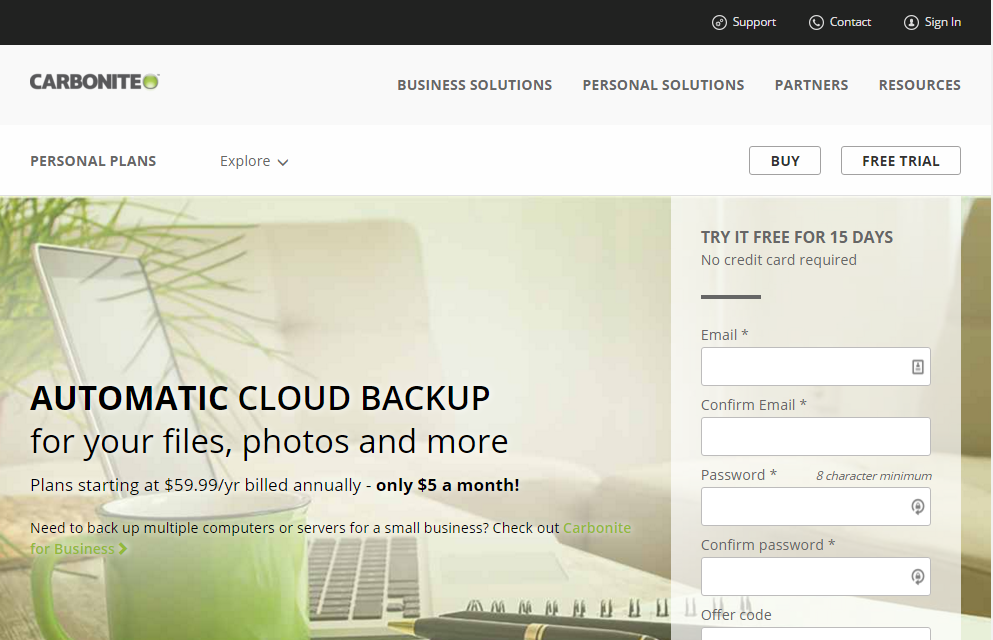
I have been, or can be if you click on a link and make a purchase, compensated via a cash payment, gift, or something else of value for writing this post. Regardless, I only recommend products or services I use personally and believe will be good for my readers.
Summary
Carbonite online backup is one of the best known cloud backup services on the market today. But just because they’re well-known, does it mean they’re the best solution?
- Simple system for verifying which files are backed up
- One low price ($59/year) for unlimited personal or business accounts
- 10% Off Coupon
- 15-day Free trial with no credit card required
- When performing backup, system omits videos by default
- No option for monthly billing
Set-Up
Carbonite makes getting started backing up your data online easy. The installation process is simple, after giving your computer a name (useful if you have multiple computers in the same account) and choosing the type of computer you’re backing up (Desktop, Laptop, or Server), you can then have Carbonite automatically complete the set-up process (including which files to backup, when to backup, and how to encrypt the data (128-bit Blowfish encryption is standard)) or choose these options yourself.
Carbonite also, at this time, informs you of what types of files are not automatically backed up, which include videos, executable files, and files larger than 4GB. These files can be manually selected, and Carbonite shows you how.
Also, the installer tells you that files on your external hard drives will not be backed up, unless you’re subscribed to the HomePlus or HomePremier version of Carbonite.
Finally, Carbonite explains how you can tell if a file is backed up, based on the dot icon overlay in Windows or the Mac OS.
Note: During your free trial period, Carbonite does not automatically select your music or video files. When you upgrade to the paid subscription your music and short video files are added to the backup (if they were previously selected).
Settings
The settings tab within the Carbonite InfoCenter allows you to specify the backup schedule (continuously (recommended), once per day, or only certain different hours).
Additionally, you can choose whether or not you want the colored dots showing you what’s backed up (and what’s not), what files you’d like to backup, and how much bandwidth you want your uploads to use.
Backing Up
Backing up your data with Carbonite is straightforward – there’s not much to do here, except you have the option to freeze your backup, which is useful if you’re trying to do something else online (like chatting on Skype) and your backup is taking up too much bandwidth.
You can see your Carbonite backup running, and how many files are left to backup. There’s a quick link for “How long will this take?”, which directs users to this help file.
Carbonite uses colored dots as an overlay on your files, so you can quickly see what files are backed up and which are not. To add a file to the backup set, just right-click and choose Carbonite > Back this up.
Restoring Data
If you need to restore data, you have a few options. You can either search for the file you need, browse your backup, or just restore everything.
Carbonite creates a virtual drive, the Carbonite Backup Drive, which shows you your backed up files and files that are pending backup. You can browse this drive, and your backed up files, just like navigating your own local computer.
Carbonite keeps old versions of your files for up to three months. However, it does not keep every single version over three months. One version of the file is kept for each day of the past week, plus one version for each week (of the previous three weeks) and one version per month (of the previous two months). Confused? This graphic will help:
If you happen to delete a file from your computer, you have 30 days to restore it, before it’s deleted from Carbonite’s servers. Remember, Carbonite is online backup, not online storage.
Mobile Apps
Carbonite’s mobile app allows you to browse, view, and share the files backed up to your Carbonite account. In addition, the app for Android & iOS (iPhone, iPad) backs up your photos & videos and the Android app allows you to protect your phone if it is lost or stolen.
Support
| Email Form | |
| Phone | 877-222-5488 |
| twitter.com/Carbonite | |
| facebook.com/CarboniteOnlineBackup | |
| linkedin.com/company/carbonite | |
| Support Center | support.carbonite.com |
Conclusion
Carbonite is a well-established company with readily available support. If you’re looking for an easy solution and a big brand name to go along with it, Carbonite is for you.

ExpiredCarbonite Basic Cloud Backup
Unlimited cloud storage for 1 computer, Automatic & secure cloud backup, Free U.S.-based support, 7 days / week, Access & share files ...
Original price was: $59.99.$29.99Current price is: $29.99.

ExpiredCarbonite Plus Cloud Backup
Basic (Windows only) plus External hard drive backup, Mirror image backup
Original price was: $99.99.$74.99Current price is: $74.99.
Carbonite Prime Cloud Backup
Plus (Windows only) plus Automatic video backup, Courier recovery service
$149.99

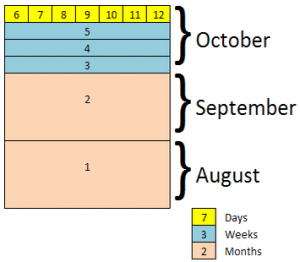

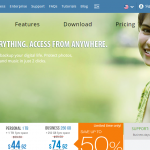
Buyer beware. Automatic cloud ripoff. Purchased Carbonite. backed up according to instructions – received note that all backed up – computer crashed – went to recover – all files (except for a few desktop folders) are at ZERO byte. Spoke with Carbonite – Response? Nothing we can do – No refund available.
Here is the note I received assuring me all was well “ALL BACKED UP AND READY TO GO. Congratulations! Your initial backup is complete ” The agent said I had “received value” so no refund.
A family member used Carbonite for many years. One day his data disk drive failed. He purchased a new disk drive and had it installed. No hurry since he had cloud backups. When he was ready to restore, there were no files in his Carbonite account to restore. All 50,000+ of his photos archive from generations of extended family photos were all gone. The reason: He took longer than 30 days to do the restore therefore ALL versions of his files were automatically removed from all of Carbonite’s servers, since Carbonite mistakenly interpreted all files going away at the same time as being a user delete of all of those files and “deleted” files are purged from all of their backups after 30 days. Poof. No recovery. I talked to Carbonite support, provided remote access to the PC, escalated it to their top tech team, no options, everything is gone because that’s the way they designed it to work.
Previously, his backups worked fine as he had previously done the occasional restore through the years when something was mistakenly deleted, so he knows it was backing up ok.
Carbonite does have this special feature and if you happen to know about it and happen to do this EXTRA step in the middle of a catastrophe, then you can “freeze” your Carbonite backup and it won’t delete anything until you unfreeze it. But if you don’t know about this special EXTRA step the user has to do so that Carbonite won’t automatically purge your precious already-backed-up files from all of its systems after 30 days, then *poof* everything is gone. No recovery. No historical snapshot or archive or anything. Unlike other cloud backups where you can set how long deleted files are retained (e.g. 3 months, 6 months, 1 year, forever), Carbonite not only has NO such option, it also requires the user to know about this extra step to freeze their backups. The user shouldn’t have to do something extra to retain their already backed up files from being automatically purged because Carbonite MISTAKENLY interpreted an entire disk drive of files going offline as the user doing file deletes.
*sheesh*
More details of what happened is here: https://medium.com/@BraunDoug/carbonite-lost-all-files-what-i-learned-5ab872393dcc#.3owziziav
It was easy to get them to switch to CrashPlan……