Backblaze
Best price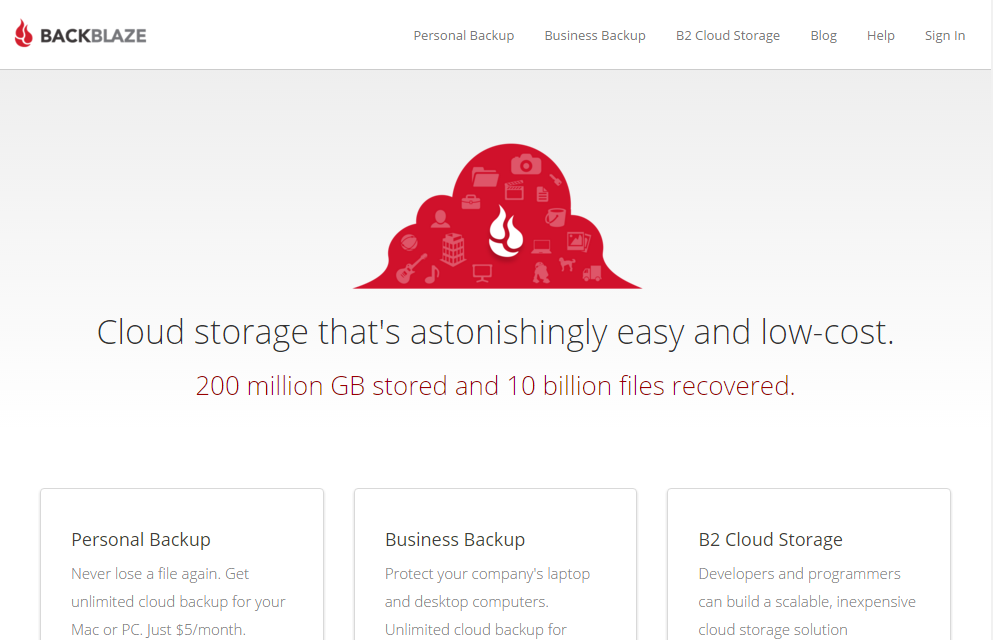
I have been, or can be if you click on a link and make a purchase, compensated via a cash payment, gift, or something else of value for writing this post. Regardless, I only recommend products or services I use personally and believe will be good for my readers.
Summary
Backblaze makes backing up easy! For many, this is an ideal online backup solution – just a few clicks and the service is installed and backing up your computer. But for some, Backblaze may be too simple.
- Unlimited backups for just $5 / month
- Easy to get started
- Fast backup speeds
- Backs up everything
- No bells & whistles
- Restore process a bit clunky
- No right-click integration or virtual drive
Set-Up
After downloading the installer, the process to set-up Backblaze is simple. If you don’t already have an account, you simply enter your e-mail address and a new password and your account is created for you, while the software is installed.
During the next step, Backblaze analyzes your drive, automatically finding what files to backup.
All your personal data will be backed up. Photos, music, documents and every file less than 4 GB.
This is a major difference between Backblaze and nearly every other online backup service. With Backblaze, you can choose to exclude some files (and, some are excluded by default) but you do not choose which ones to backup. Instead, Backblaze simply assumes you want to backup everything.
One Backblaze is done scanning your computer, you’ll be presented with a summary, detailing what files were found and how much data will be backed up.
That’s it! Backblaze will now start the initial backup, which may take some time. However, unlike other unlimited online backup services, Backblaze does not limit how fast you can upload your data. Backblaze reported that in my configuration, I would be able to backup over 130GB in less than a week!
Settings
If you want to dig a little deeper, Backblaze does offer some preferences which allow you to control certain settings. The first tab is Settings, in which you can name your computer (useful if you have multiple computers under one account (each billed at $5 / month)), control how much bandwidth to use when backing up, and set when Backblaze should warn you about failed backups. In addition, you can also select which hard drives to backup (Backblaze will backup external drives, as well as your main hard drive)
Under Schedule, you can choose when you want to backup. Continuously is recommended, but you can also choose to only backup when your computer is Idle (useful if you have a slower Internet connection), Once Per Day, or only when you click the Backup button.
The Exclude from Backup tab will let you add (or remove) folders and file extensions which will be skipped during backup. This is also where you can set an individual file-size limit (defaults to 4GB, but you can increase to 9GB)
By default, Backblaze creates and stores your private encryption key for you. However, your email and password are still needed to decrypt the files, so they’re safely stored in their datacenter. If you wish to have greater control, and maintain your own private encryption key, you may do so under the Security tab but beware: if you lose your key, your data will be unrecoverable.
The Files Scheduled for Backup and Event Log tabs are full of data that will be helpful when troubleshooting, but otherwise not very useful to the average user. The Reports tab is an easy way to see, at a glance, what types of files and how much data you have backed up.
Backing Up
There isn’t much to Backblaze when it comes to backing up. The Control Panel will show what file is being backed up, and how many files are remaining. For us, a little more information would be useful, such as how fast the current file is being transferred, how long until the current file is backed up and how long until all of the remaining files are all backed up. But, for most users, this information doesn’t matter.
Restoring Data
When you need to restore a file, you have three options with Backblaze:
- Download Zip File (Free) You will receive an email once your files are ready to restore. Your files will be put into a zip format and available for download.
- DVD ($99) 4,200 MB max (4.2 GB) Your files will be sent on a DVD via FedEx Standard Overnight.
- USB Hard Drive ($189) 409,600 MB max (400 GB) Your files will be sent on an external USB hard drive. (You will receive a drive large enough to contain your data.)
In addition to selecting which files and folders you wish you backup, you can also specify what time you want the files restored from. You can choose every hour from the past 24 hours, every day from the past week, and every week from the past month. For example, you can choose 5 hours ago, or 3 days ago, or 4 weeks ago.
While not as elegant as some solutions, which have a virtual drive within your computer or the option to right-click on a file or folder to begin restoring, Backblaze restores are just as fast as their backups. You’ll quickly have your data in your hands, but it’s up to you to put it back in the right place. Contrary to Backblaze’s simplistic approach on backups, their restore process could use some work.
If you select files to restore and the size of the download is over 1GB, you’ll be presented with an option to download a helper app. After downloading the app, you login and your restore automatically begins downloading.
While downloading a small zip file is fine for a couple of documents, if you have a lot of data to restore, the Restore Downloader is the way to go.
Mobile Apps
Mobile
Support
| helpme@backblaze.com | |
| Phone | N/A |
| twitter.com/backblaze | |
| facebook.com/backblaze | |
| linkedin.com/company/backblaze-online-backup | |
| Support Center | backblaze.com/help.html |
Conclusion
As an unlimited online backup solution with no upload speed limitations, Backblaze is as simple as it gets. You can rest assured that all of your data is backed up, and ready for you if you ever need it. However, if you do have to restore some or all of your data, putting it back in the right place may be confusing for some users. At just $5 per month per computer, it’s an excellent choice for your online backup needs.
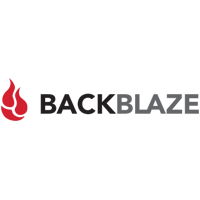
Backblaze Personal Backup – 1 Year
Unlimited Data for your Mac and PC - 1 Year
Original price was: $108.00.$99.00Current price is: $99.00.
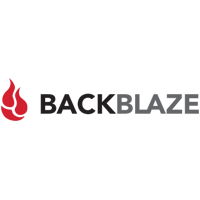
Backblaze Personal Backup – 2 Year
Unlimited Data for your Mac and PC - 2 Year
Original price was: $216.00.$189.00Current price is: $189.00.

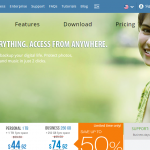
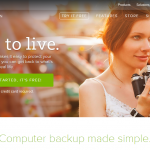
The service is great, it saved me from a big computer crash.