Mozy
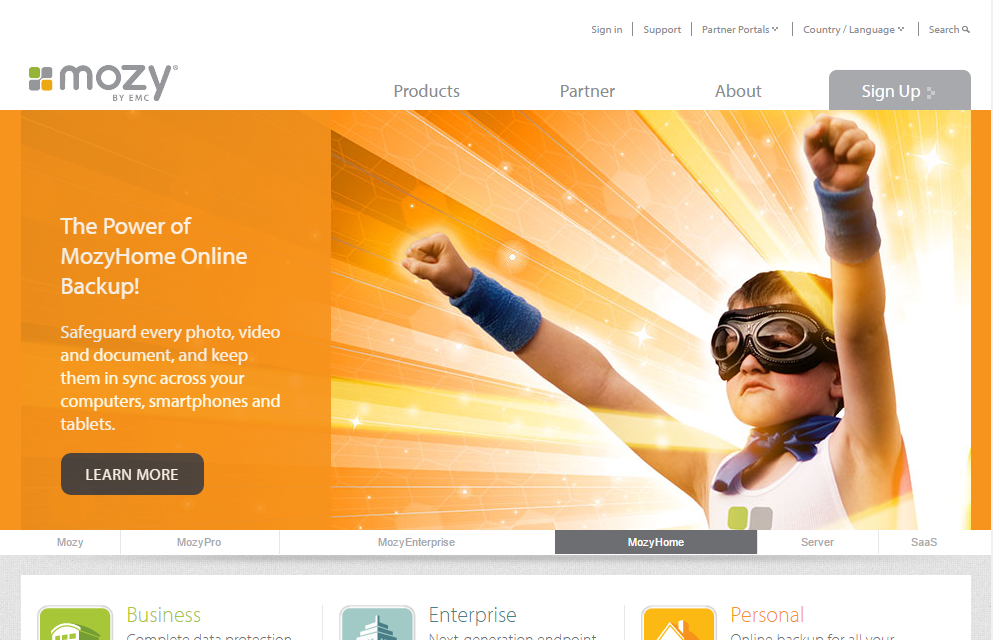
I have been, or can be if you click on a link and make a purchase, compensated via a cash payment, gift, or something else of value for writing this post. Regardless, I only recommend products or services I use personally and believe will be good for my readers.
Summary
Mozy is one of the leading online backup services available, and recent advancements in their offering has made them one of the top online backup companies here at OnlineBackupsReview.com. With data centers spread throughout the US and the UK, users can ensure their data is backed up safely, and securely.
- “Fast, simple, and relatively cheap” says Fortune Small Business
- Free (2GB limit) account
- Local & online backups in one application
- Handles fixed USB drives
- Mac version available
- Local backup requires successful online backup
- No more unlimited backup plan
Set-Up
Installing Mozy has been made easier with version 2.0 – simply enter your email & password, or create a new account, and Mozy automatically scans your computer to find the files to backup, and presents you with a Summary of what will be backed up.
You can change this default backup set on the next screen, but for most users, this is exactly what they need backed up. Based on the size of your backup set, Mozy will now tell you an estimated time to backup. For most users, this is all they need to do to backup their computer with Mozy! It’s one of the simplest set-up processes ever for an online backup service.
Settings
Some users may want to customize Mozy’s settings, such as notifications, scheduling, and bandwidth throttling. Once again, this is simplified in Mozy 2.0. No longer will you see “Reticulating Splines” or other nonsensical & confusing status & error messages. Mozy has worked hard to make their online backup tool one for the masses.
Backing Up
Mozy’s status window, showing you what’s being backed up, is a great improvement over the previous version. The messages are clear & concise, and you can easily see Mozy working. The current file being transferred is shown, along with a percentage for that file. In addition, the total number of files backed up is listed, and the files awaiting backup.
This helps users understand that the process is, indeed, working! Previously, the total percentage would be shown, and in some cases, move very, very slowly. Now users can visualize their files being sent off to Mozy’s data centers.
Mozy uses very little system resources when performing backups, consuming little memory & processing resources. In our test, Mozy was only using 20MB of RAM, and very little CPU processing during the backup.
Icon overlays are a favorite feature, allowing users to quickly & easily see which files are backed up, and which are not. Simply put, the red exclamation point means they’re not backed up, and the green check mark means they are backed up.
Local Backup
While we’re an advocate for online backup, everyone should also have a local copy of their backed-up data. Local backups are faster (faster to backup, and faster to restore) and sometimes more convenient.
Mozy now handles your local backups along with your online backups with 2xProtect. No longer do you need to run two different applications to run local and online backups. Simply enable local backup, choose which drive you’d like to backup to, and Mozy will create a “MozyLocalBackup” folder to hold your local backup set.
Remember, however, theft, fire, flood or many other disasters can destroy your data, and your local backup. Hence the reason for online backup.
Restoring Data
Backups are only good if you can get your data back, and Mozy handles restores with ease.
The simplest way to restore a file that you’ve overwritten is to right-click on the file in Windows and choose Restore Previous Version. A list of the previous versions of the file is shown, so you can choose which one to restore.
Another option is to go to the MozyHome Online Backup drive in your Computer, navigate to the file you’d like to restore, right-click on the file and choose Restore or Restore To and the file is saved back to your computer (Restore will restore the file to the original location, while Restore To allows you to specify where you want the file saved).
Finally, you can restore via the web, one of the recently revamped sections of Mozy’s service. To do this, go to mozy.com and login, then click on the Restore Files link. You can browse or search through all of your files, view by category in the Backup Sets, or restore all of the files. After finding the file(s) you’d like to restore, you can quickly and easily download one or multiple files right to your computer.
Mobile Apps
(Review coming soon)
Support
| N/A | |
| Phone | N/A |
| twitter.com/mozy | |
| facebook.com/mozybackup | |
| linkedin.com/company/mozy | |
| Support Center | support.mozy.com |
Conclusion
With the improvements Mozy has made in version 2.0 of their online backup solution, we can confidently say it is the best online backup solution available today. Combining online backup, unrestricted backup speeds, local backup and more – all for as little as $5.99 / month, makes Mozy the top online backup service available.
MozyHome – 50GB
1 Computer, 50GB. Add additional computers for $2 per month per computer. Add an additional 20 GB of space for $2 per month.
$5.99
MozyHome – 125GB
1 Computer, 125GB. Add additional computers for $2 per month per computer. Add an additional 20 GB of space for $2 per month.
$9.99

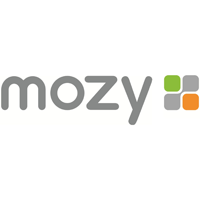
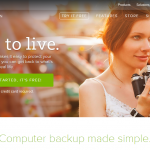
I don’t know how you can give this app anything but a 0 star review. It is dreadful. I paid for a 2-year backup service and downloaded this app so I could access my files anywhere at any time, just as they claim. But the one time, the one single time I needed the app to work for me it let me down miserably. A total and utter failure of an app. When trying to access my files through the app it just sat there spinning until it eventually crashed. So I never got to access my files like they claimed I would!!! I don’t put up with that kind of crap so I cancelled my membership and asked for pro-rated refund. Only problem is that won’t refund any of your money after 90 days!! A total rip off organization if there ever was one. A miserable, total, and utter failure of an application. Must have been designed, coded, and tested by monkeys. No wait, that’s an insult to monkeys…